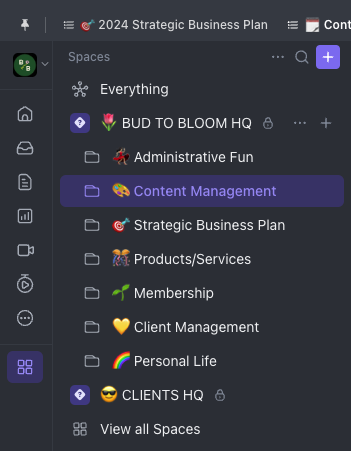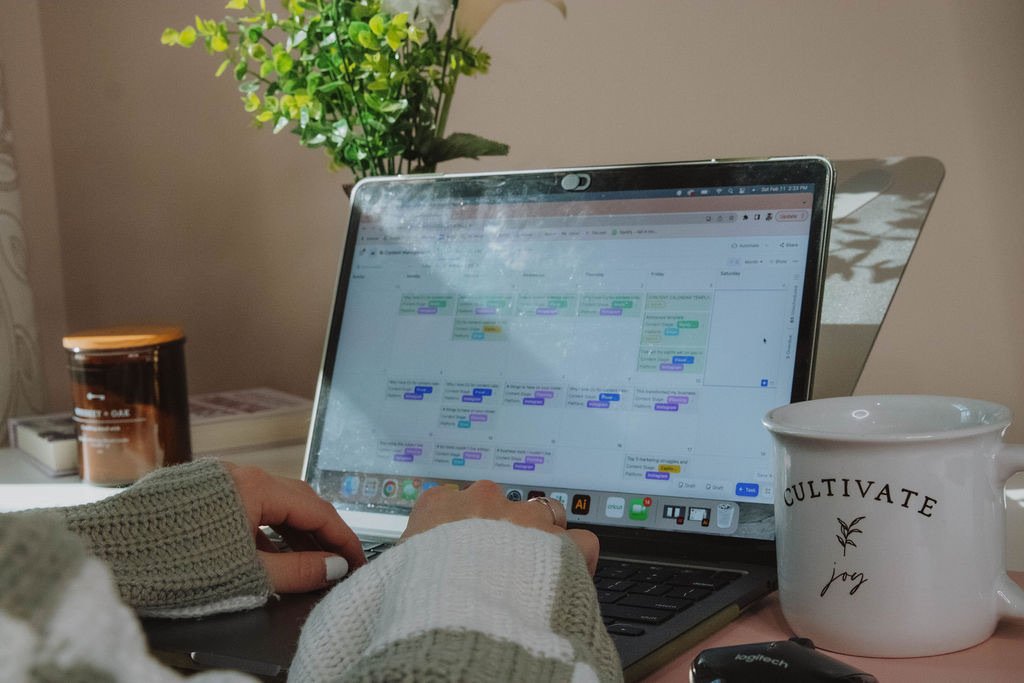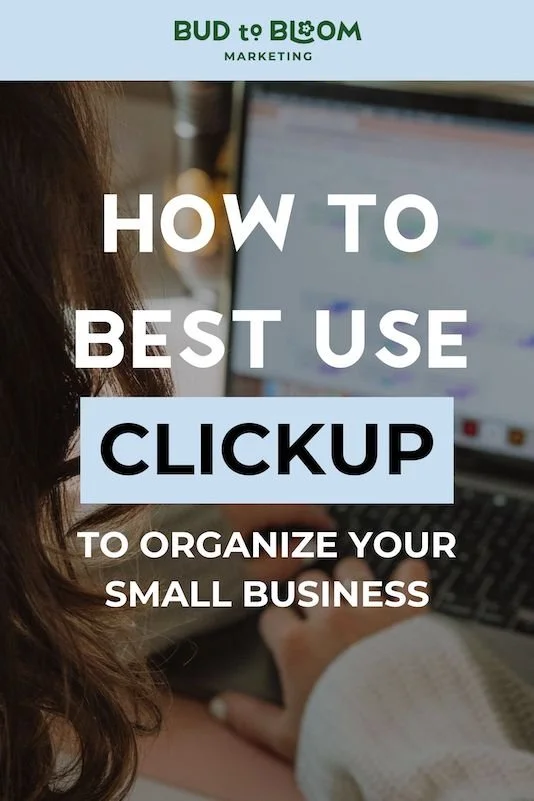How to Use ClickUp to Organize Your Small Business
If your small business feels chaotic at best, you're in the right place. Organizing all the moving parts of a business like offer creation and fulfillment, financials, outsourcing, marketing, and more are not easy. Here's my advice to make it a heckuva lot easier: use ClickUp.
This blog post covers how to use ClickUp, basics for getting started, and strategies for using ClickUp to keep your business organized. Before we dive in, click here to create a free ClickUp account so you can follow along!
Introduction to ClickUp
ClickUp is a fully customizable task management app to help streamline all aspects of your business and life. It's the platform I use inside of my business to track all deadlines, projects, content, and even collaborate with clients.
How ClickUp Works
ClickUp is truly whatever you make it! You can keep things simple with different checklists to track your to-dos, or make it extremely robust with custom fields, automations, and custom statuses. Or if you're like me, you're somewhere in between.
Inside of ClickUp, you'll see one workspace at a time (if you have multiple). Within each workspace, you have spaces, folders, lists, and tasks. Each task has a status and may have a variety of other fields, like custom fields, due dates, assignees, subtasks, etc. ClickUp stores and organizes all of your tasks across your business, and it helps you stay on track with the goals and projects you set.
Download ClickUp
If you haven't tried ClickUp yet, you can create an account here and see how you like it! I highly recommend trying the free version before upgrading. Give it time—it's the best task management platform out there in my opinion, but it does take some time to learn the hierarchy and many different features.
What is the best way to organize ClickUp?
The best way to organize ClickUp depends on a variety of factors. Here are some tips to help you get started.
Take your unique workflows into account.
Every ClickUp workspace will look different—trust me, all of my clients' workspaces vary. Don't try to copy someone else's setup; consider YOUR unique workflows, systems, and needs.
If there is a process in your business that needs some fine-tuning, like your content calendar management or onboarding, those workflows could be built out inside of ClickUp.
Build out on paper what you need in your digital space.
Building something from the ground up digitally might be difficult if you don't have clarity first. When it comes to bringing something complex to life online—designing a website, graphics, or ClickUp workspace—first build out what you want it to look like on paper.
Consider the organization of your ClickUp folders, lists, and workflows. Doing this intentionally made it really easy for me to create a workspace that makes sense for my brain and my business's needs.
Automate and add templates to your processes.
Automations and templates are some of my favorite features in ClickUp. ClickUp offers in-app automations that you can set up, and you can also use a third-party app like Zapier to connect other apps to your ClickUp workspace.
You can also create task/list/folder templates for workflows you use often inside of ClickUp. For example, I have a folder template I use for all of my 1:1 management clients and a task template for Pinterest management.
Ways to Use ClickUp for Your Small Business
Now that you understand how ClickUp works, here are some different ways to use ClickUp for your small business.
Manage bookkeeping and financial tasks.
Inside of my "Money Honey" list, I have task reminders to do my monthly bookkeeping (with a link to my spreadsheet for it) and due dates for quarterly taxes, as well as some other financial-related tasks.
They may not be my most exciting tasks, but without managing them with deadlines, they're something I could easily forget.
Track content on your content calendar.
If I had to pick, my content calendar is my favorite thing I use ClickUp for—hands down. I built my template from scratch based on what my clients and I needed, and now I use it with everyone I work with.
My content calendar tracks every single piece of content, like blog posts, emails, Instagram posts, LinkedIn posts, etc. It has a beautiful visual representation of when each piece of content is going live, and what stage it's at.
I batch content and store captions directly on my calendar so I can copy/paste them from the ClickUp app onto the Instagram app. Click here to get the exact content calendar template I use!
Collaborate with team members and clients.
If you have a team or communicate with clients frequently, ClickUp will absolutely change your life. No more emailing or texting back-and-forth!
You can easily add team members or clients to your ClickUp workspace. View deadlines and statuses of various tasks. Add comments and tag other for review or clarification. Maybe even send a gif or two. It makes working together easier and much more fun!
Store testimonials and feedback.
Are your testimonials all over the place? One of the best things I've created in ClickUp is a testimonials list, where I can easily sift through feedback and pull relevant quotes for marketing materials. You can even organize your testimonials by offer or date, and include information on the client like their headshot, email address, etc.
Set reminders for recurring expenses.
Have you lost track of all your business expenses? Something I like to do is have a list of all my recurring expenses. I include when they'll be processed, how often (monthly, quarterly, annually), and the charge amount. This is especially helpful when I have large business expenses like a conference or new laptop, because I know what charges are about to go through.
Try Clickup
Are you ready to start using ClickUp to organize your small business? You're going to love it! Click here to try ClickUp out for free, and don't forget to let me know on Instagram how you like it.